Partner - Employer Experience
This is a guide to the experience your employers will have when using the Cohosted API integration.
- Employer receives Registration Request email
As soon as you send your employer a registration request, we will automatically send them an email with a link to complete the registration. The email will be customized with your company name and the specific states you have requested your employer to register in.
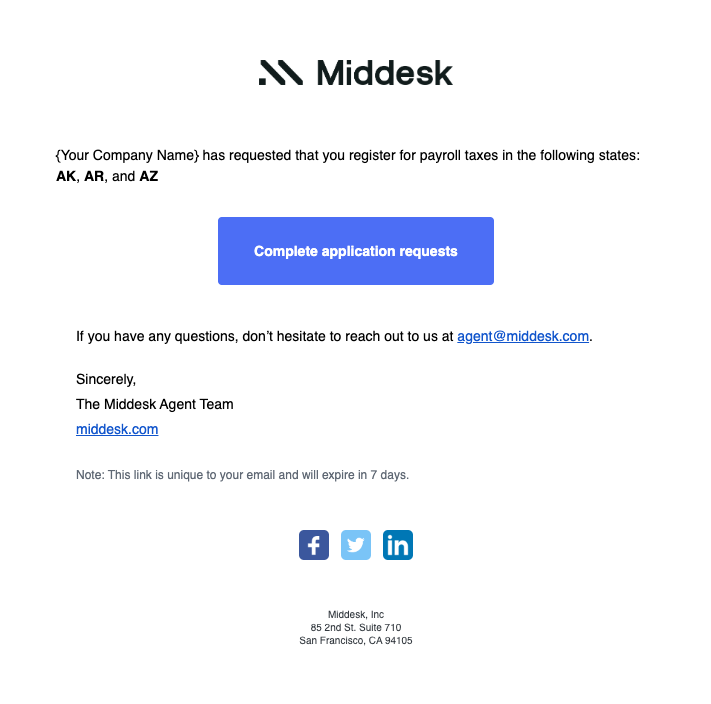
- Employer is taken to the Invitations page
Clicking "Complete application requests" from the email will direct your employer to the Middesk "Invitations" page where they can see all of the state registrations that have been requested.
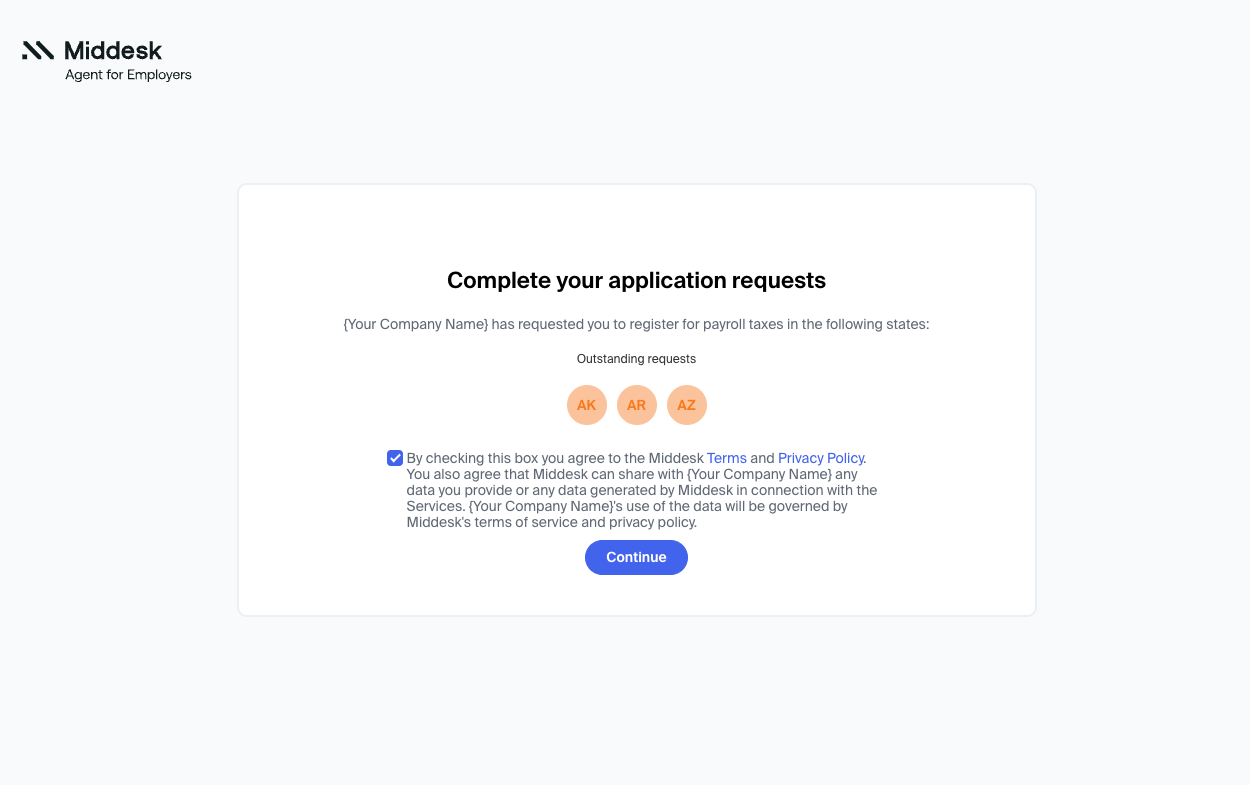
- Employer completes state registration on Middesk
The employer will complete the registration flow for each state requested. The registration can be pre-populated with information you provide regarding the employer's company details and a select number of shared state questions.
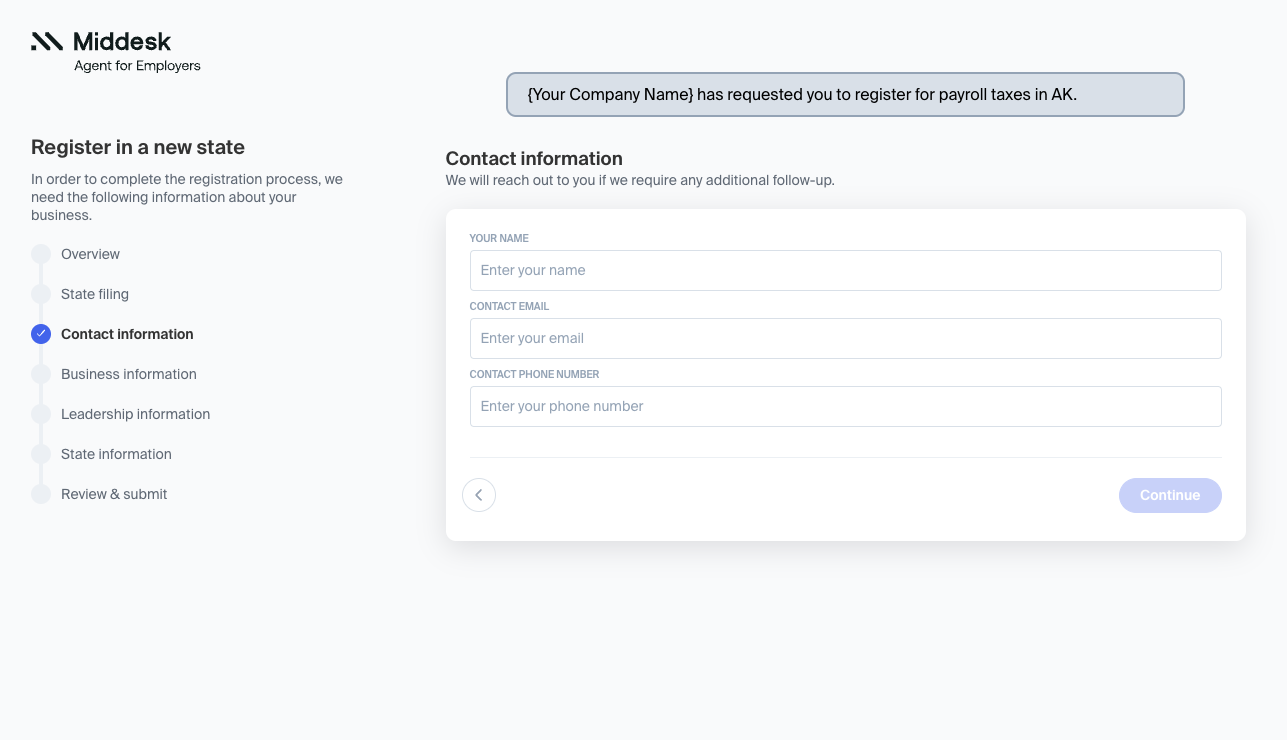
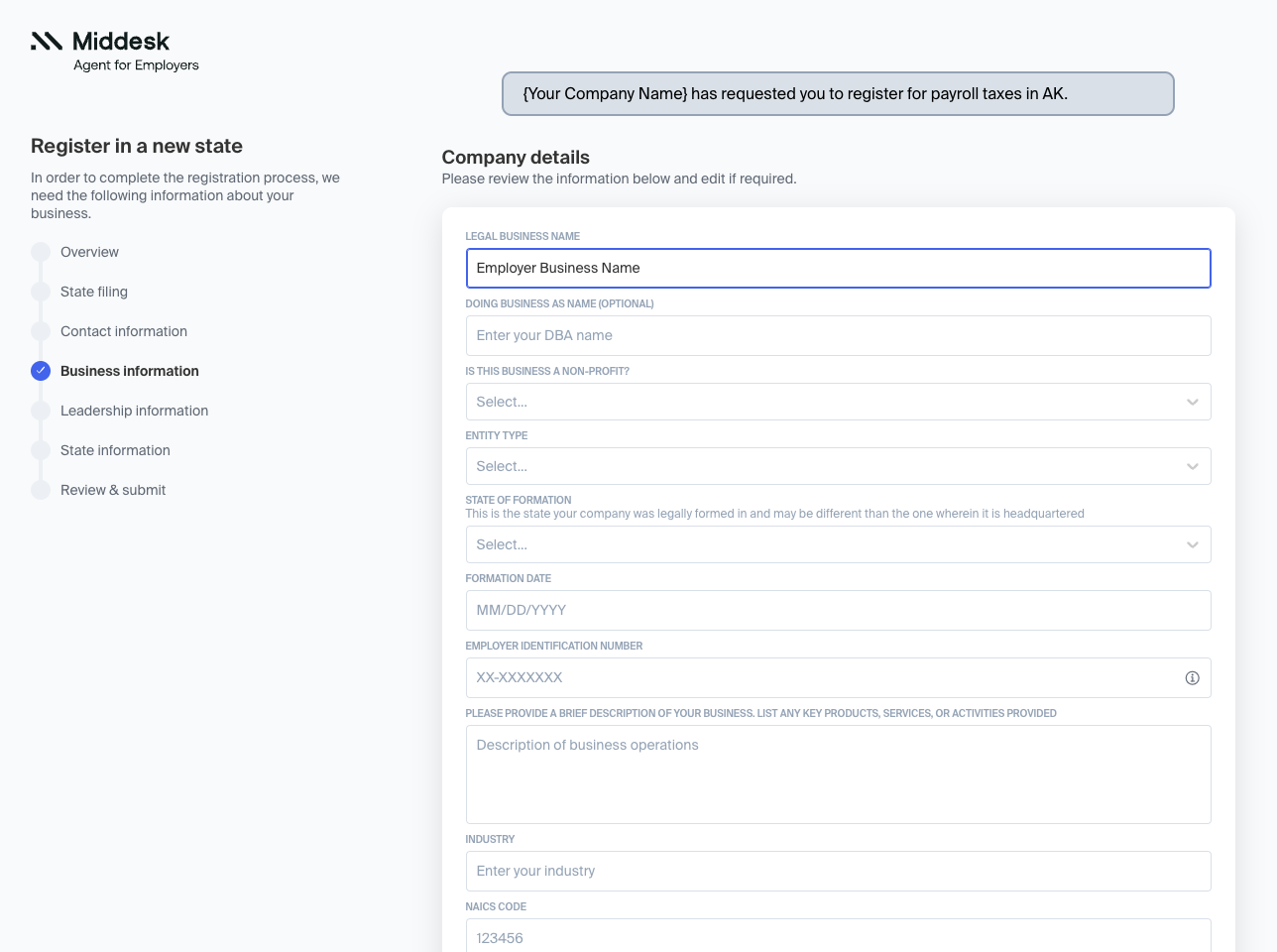
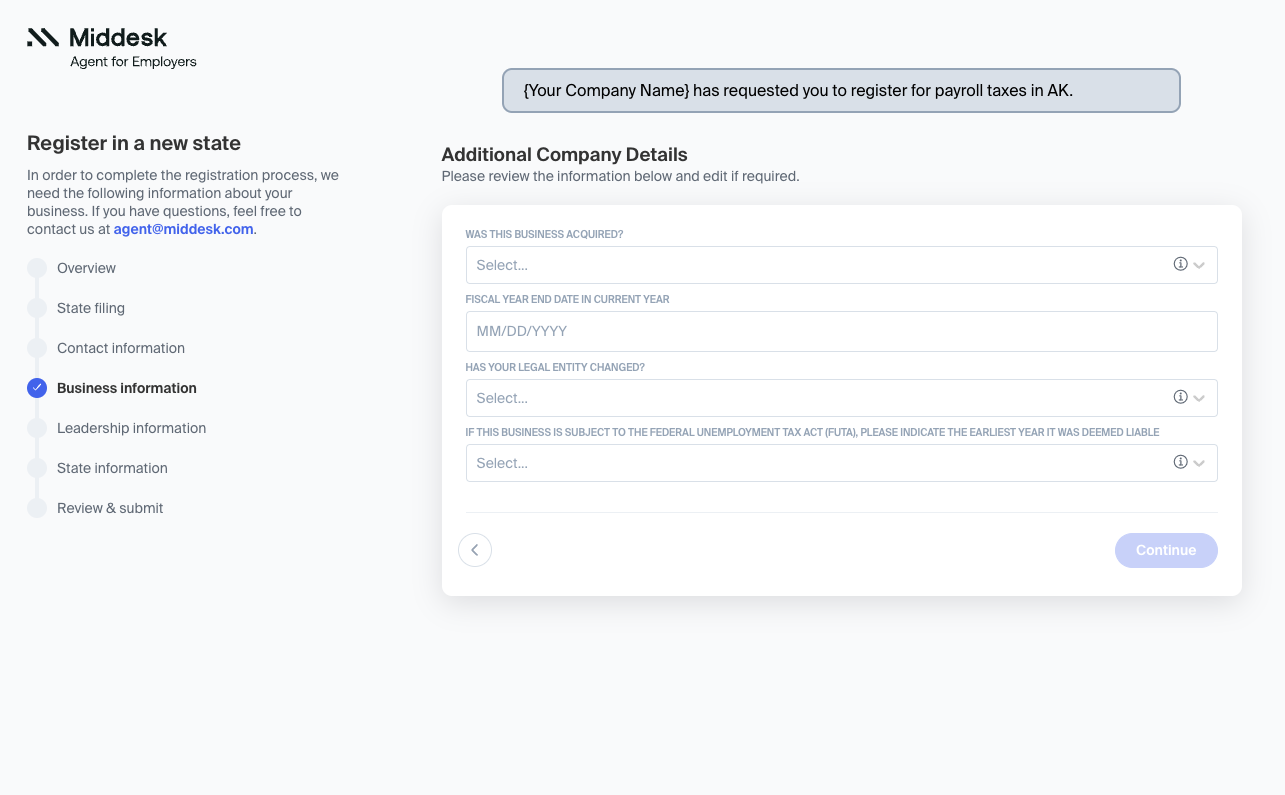
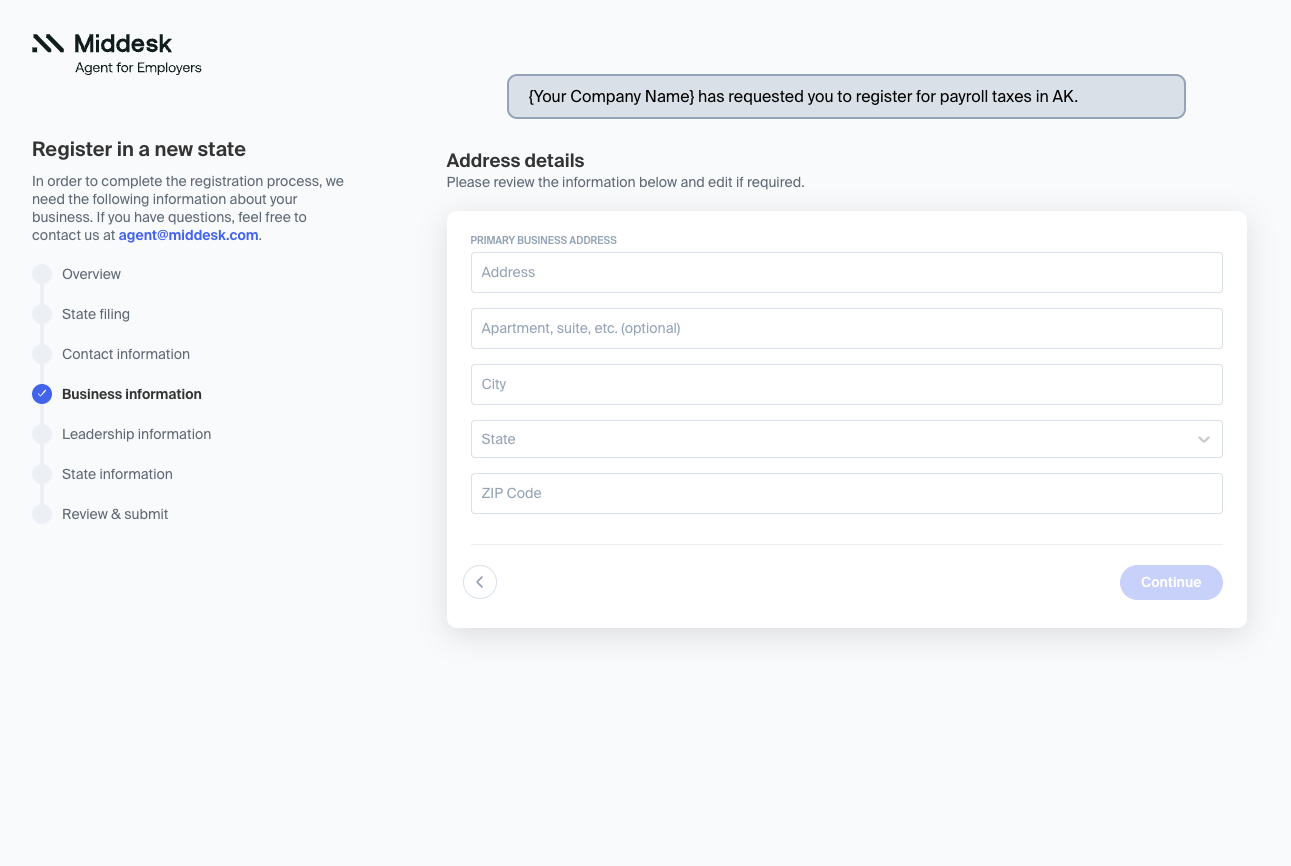
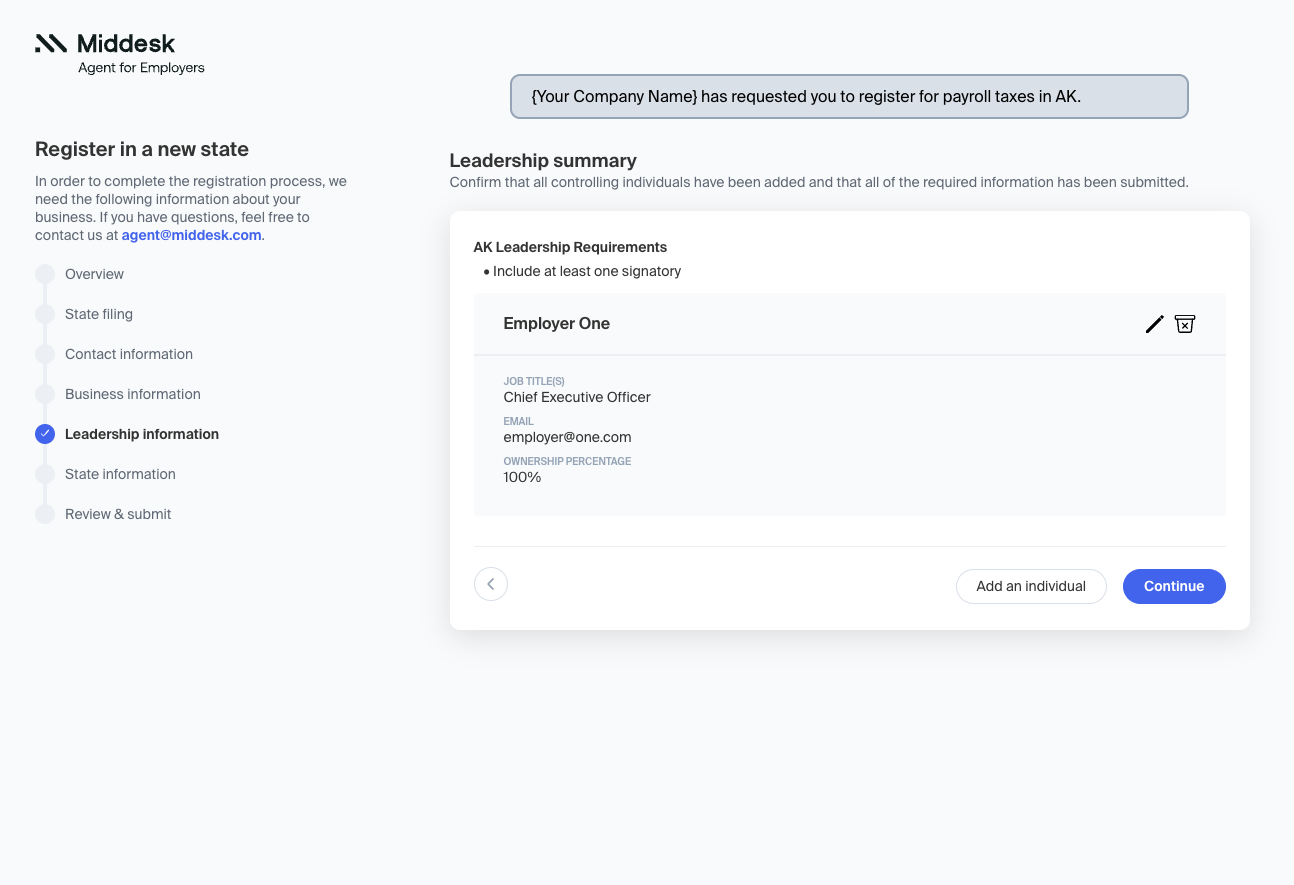
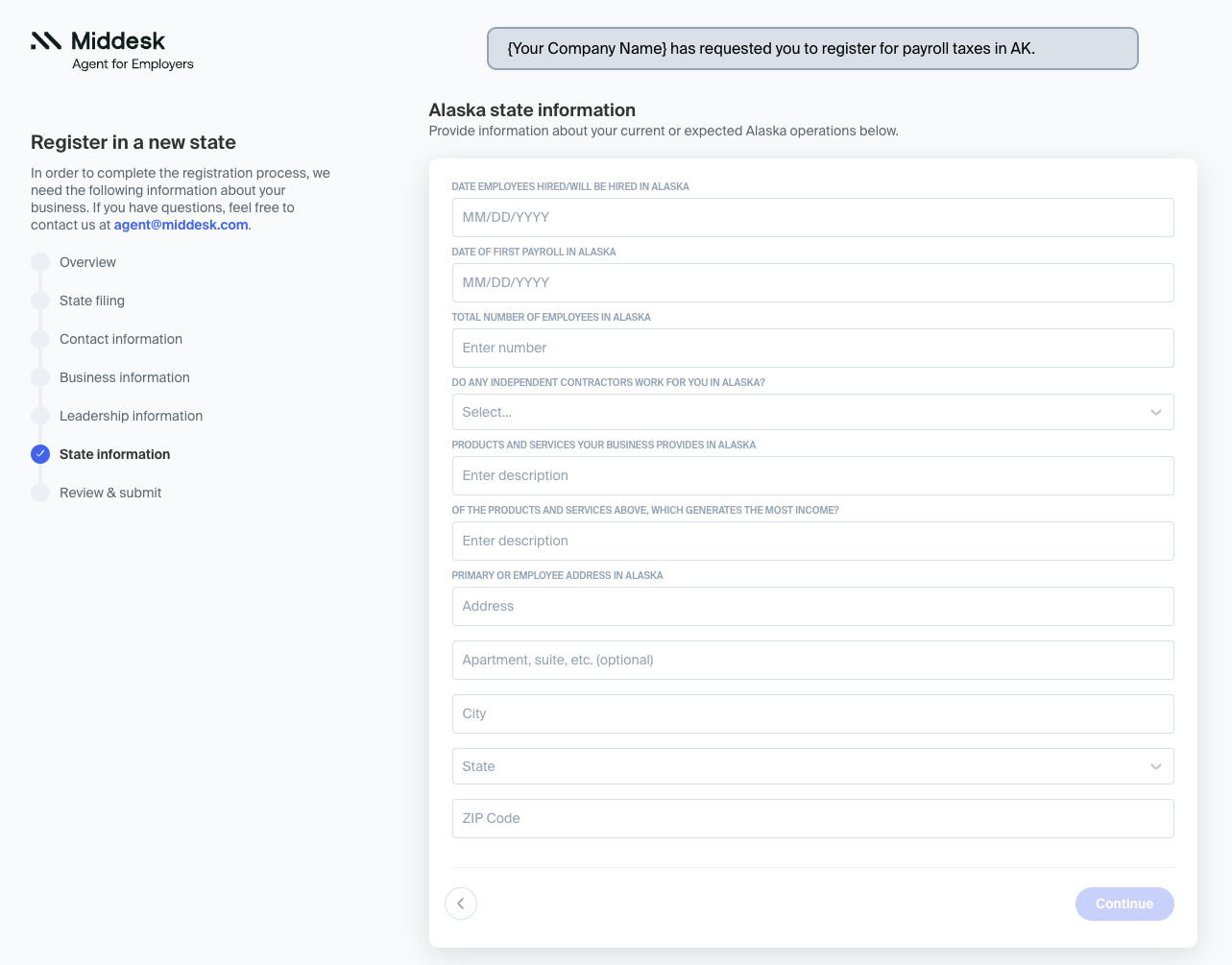
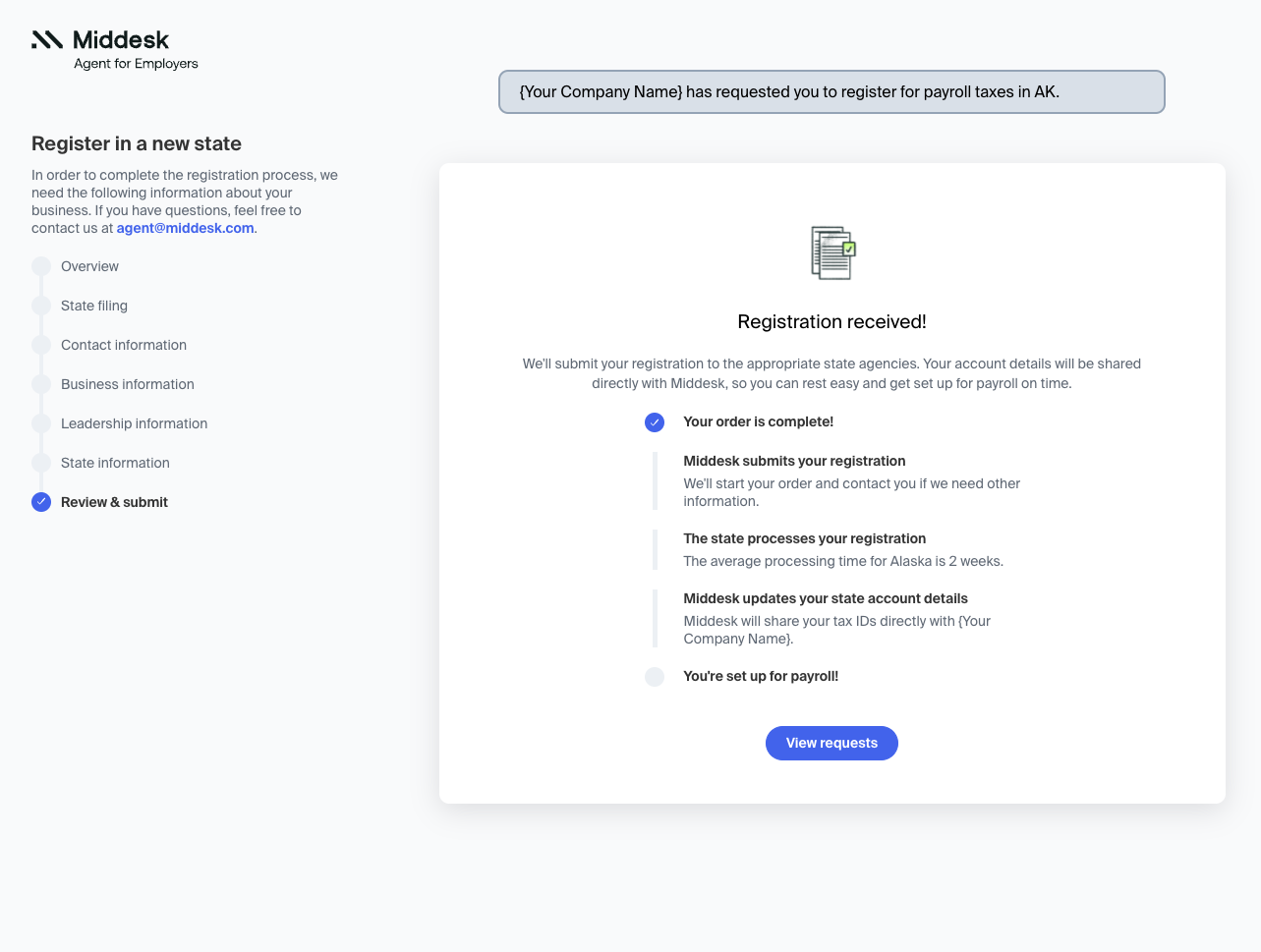
- Employer is directed to complete all Registration Requests
The employer will be prompted to complete all outstanding Registration Requests.
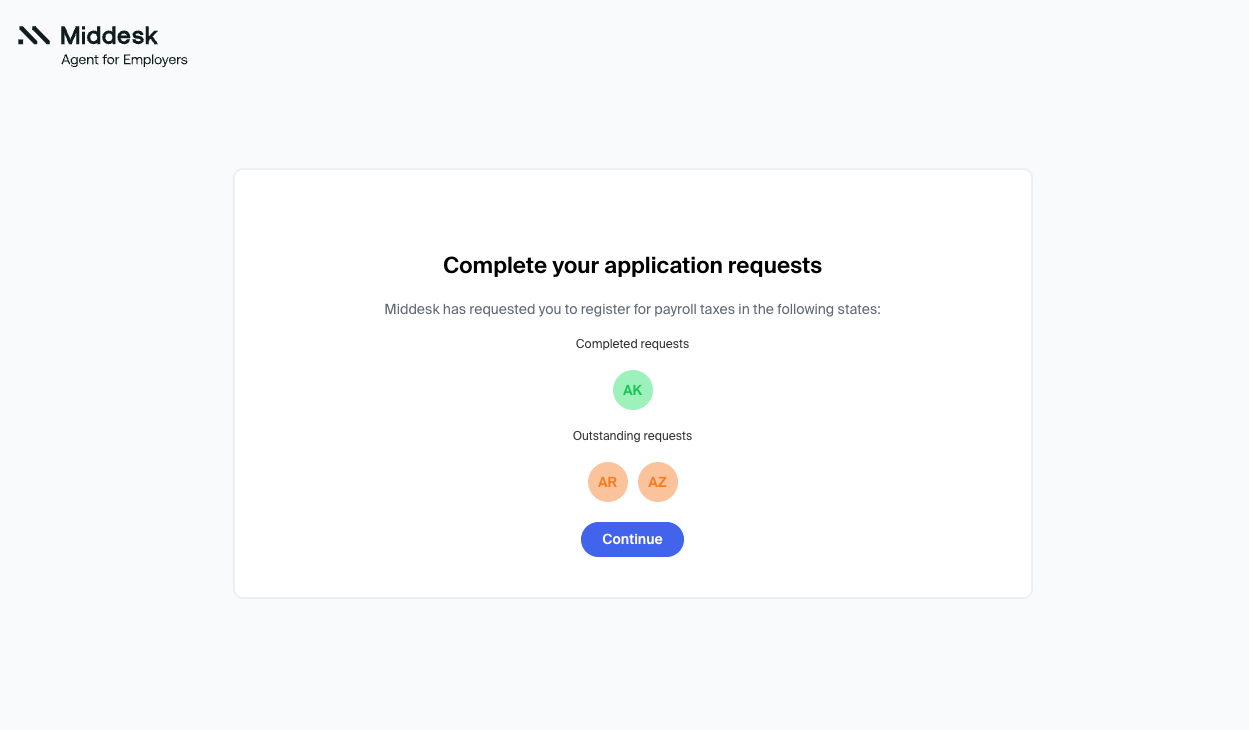
- Employer has ability to create Middesk account
Once all requested registrations have been submitted by your employer, they will have the ability to set up their own Middesk account and access the Employer Dashboard to view the progress of their registrations.
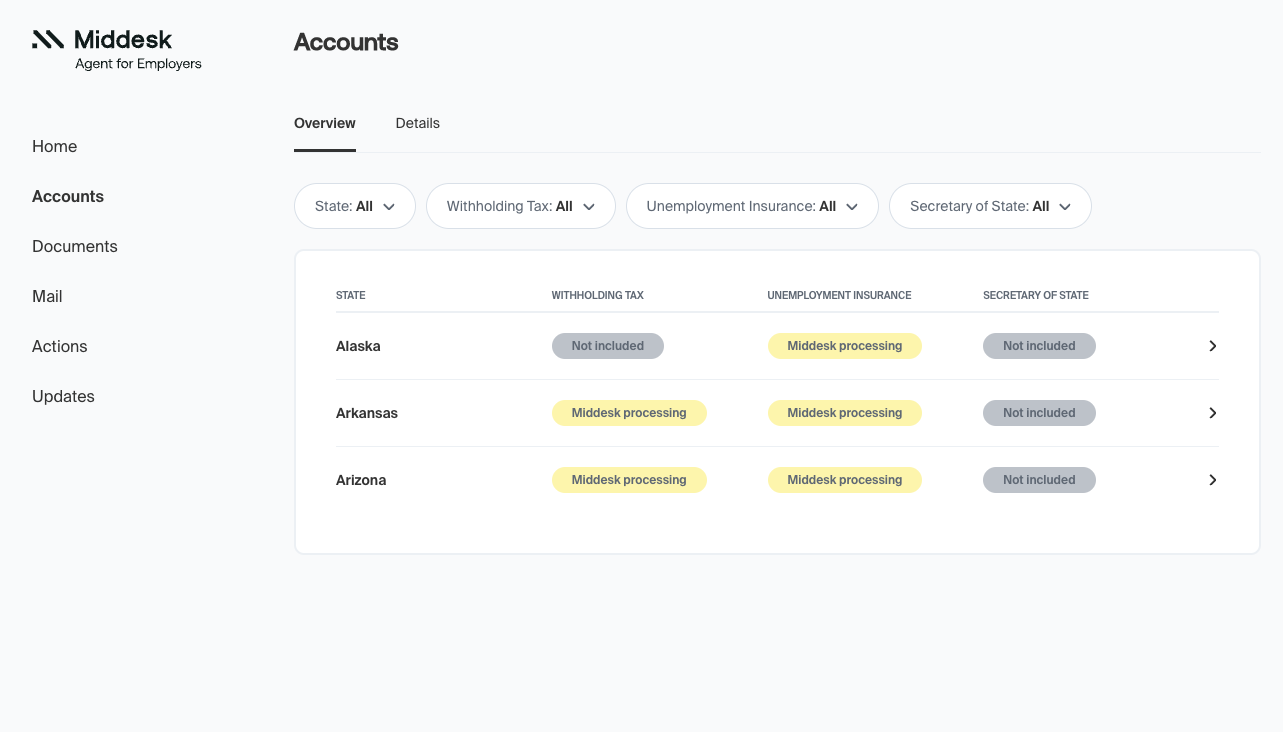
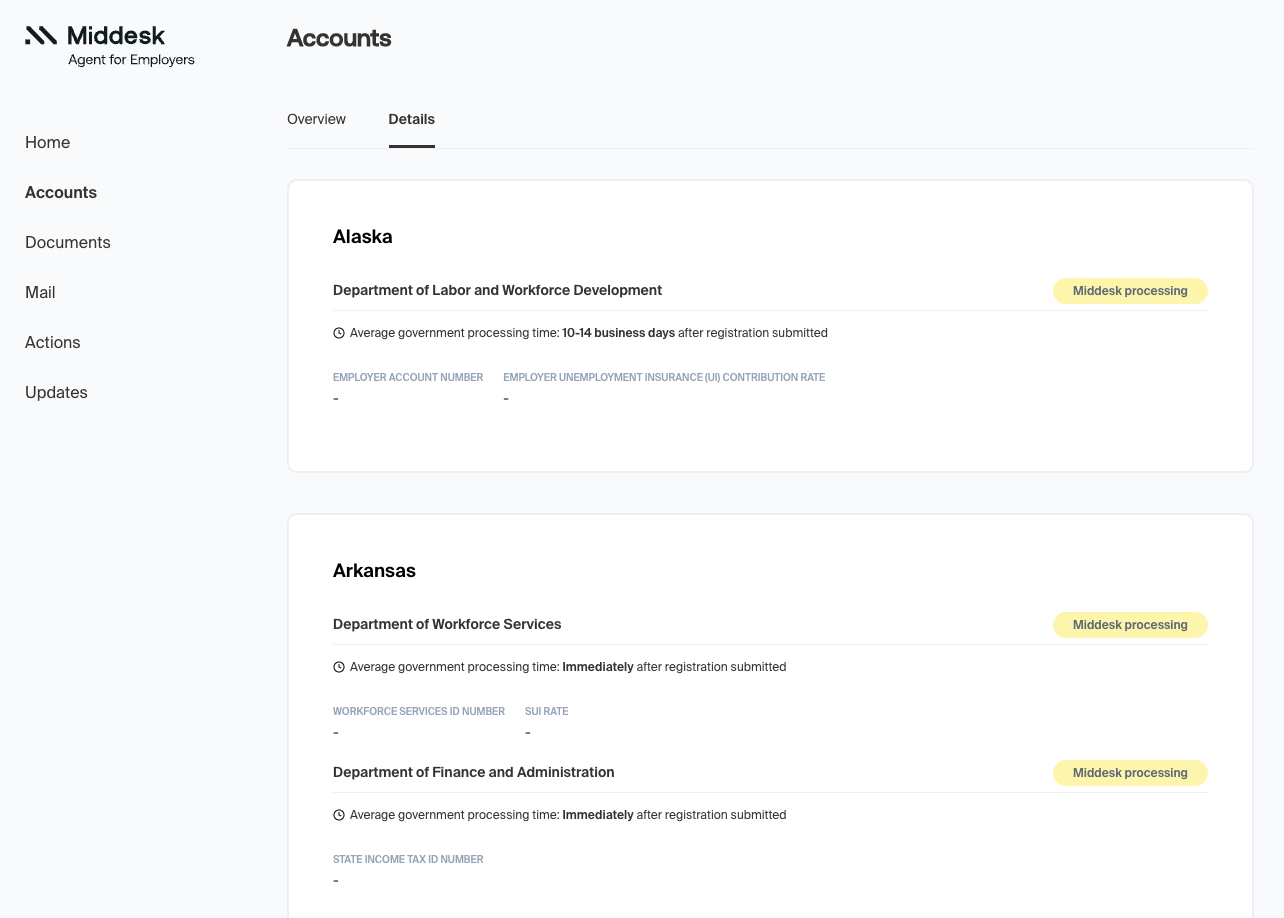
- Employer optionally may receive Info Request
If we are unable to submit the registration with the information provided, Middesk will send an "Info Request" to your employer to gather more information. This "Info Request" link will be emailed directly to your employer employer and will be accessible via the Employer Dashboard.
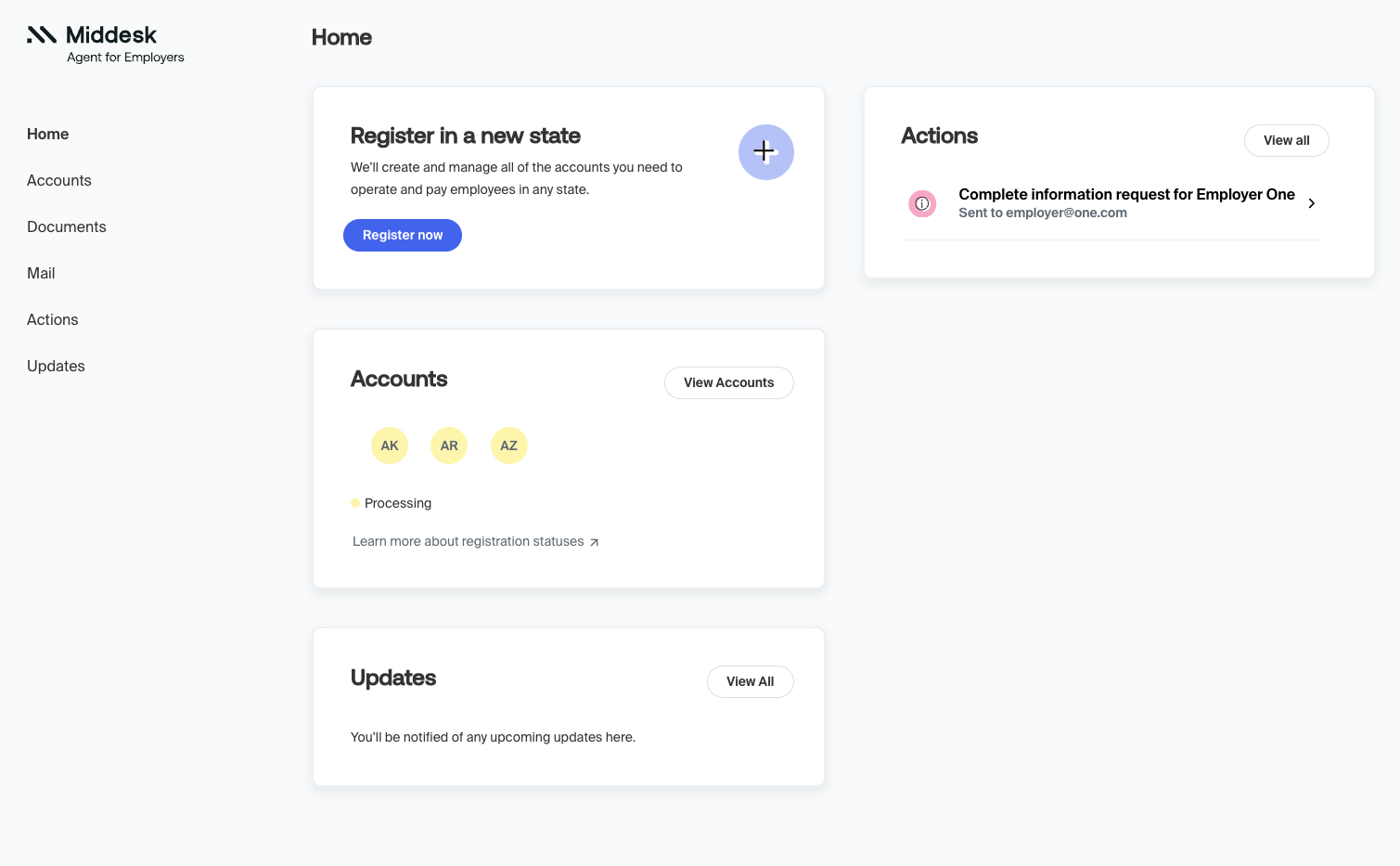
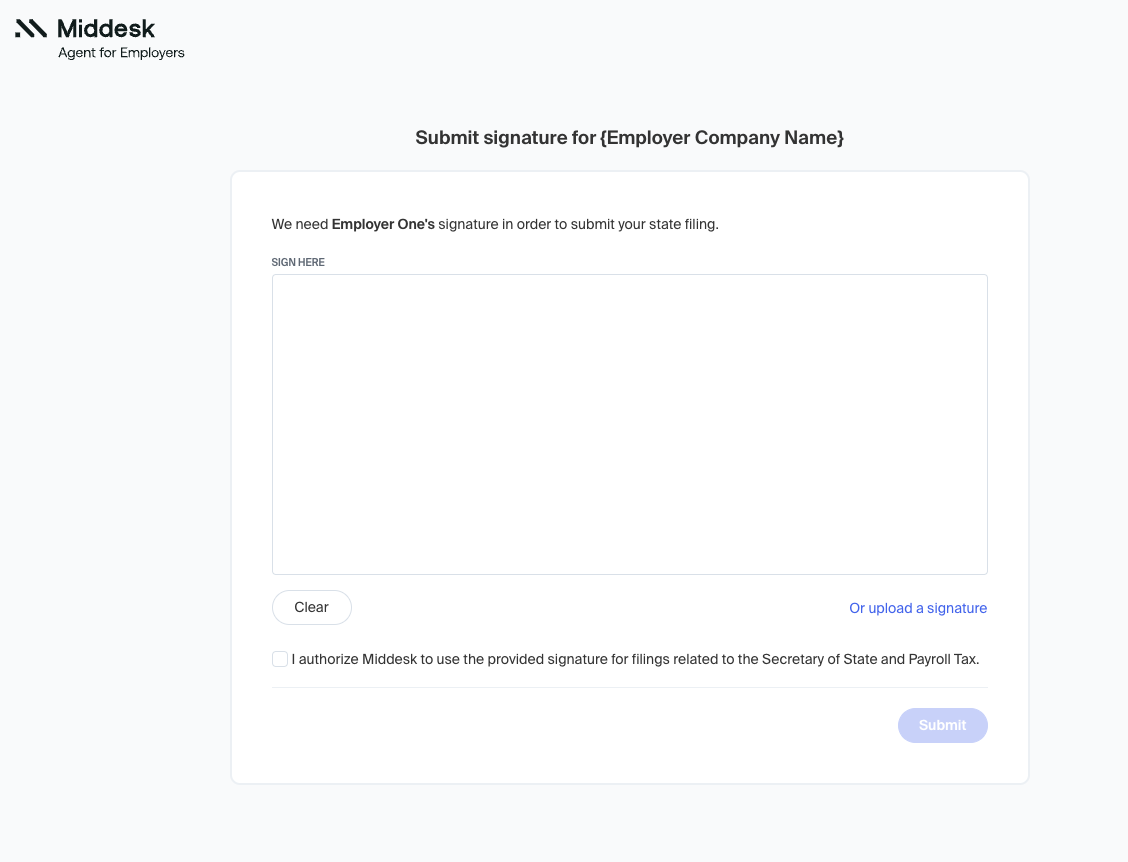
- Employer is notified when Tax IDs are available
Your employer will receive an email with a link to view their Tax IDs in the Employer Dashboard. At this time the Tax IDs will also be available on your Partner Dashboard for you to transfer into your system.
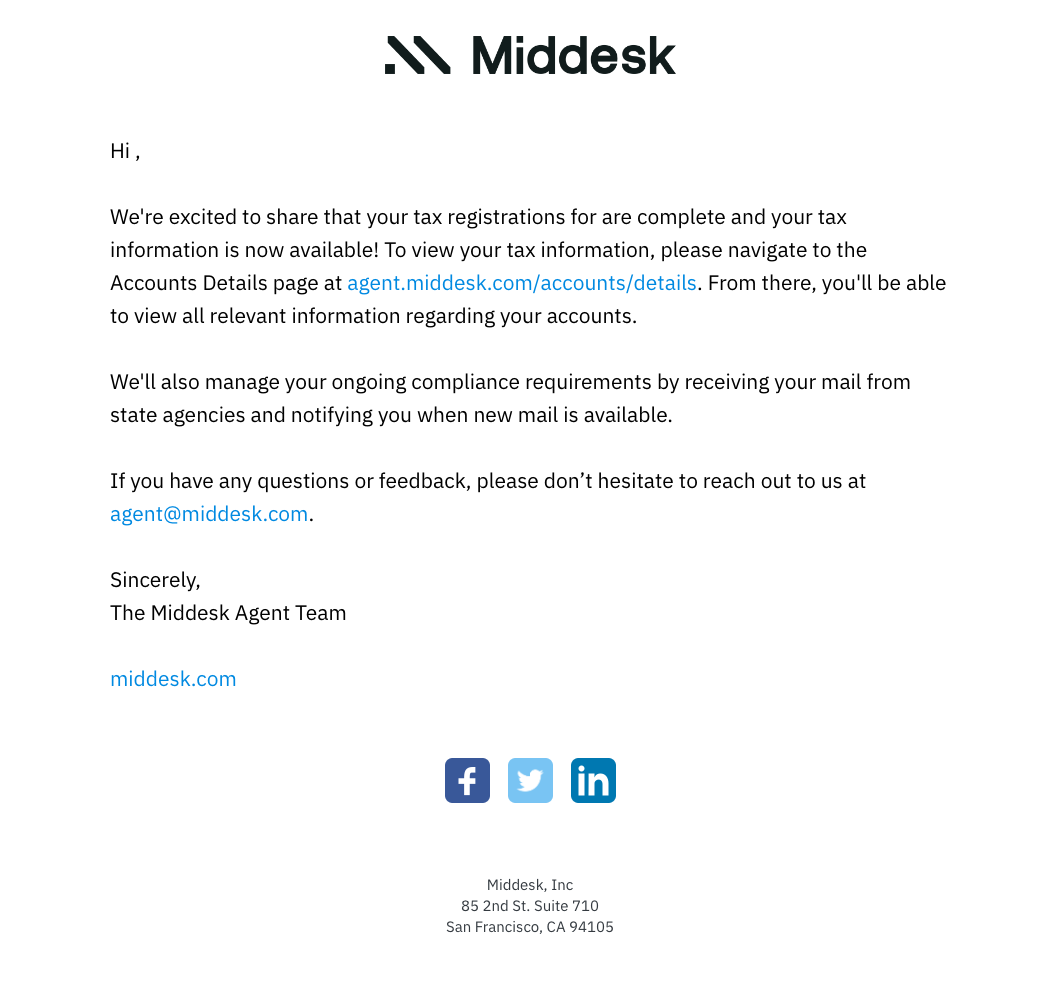
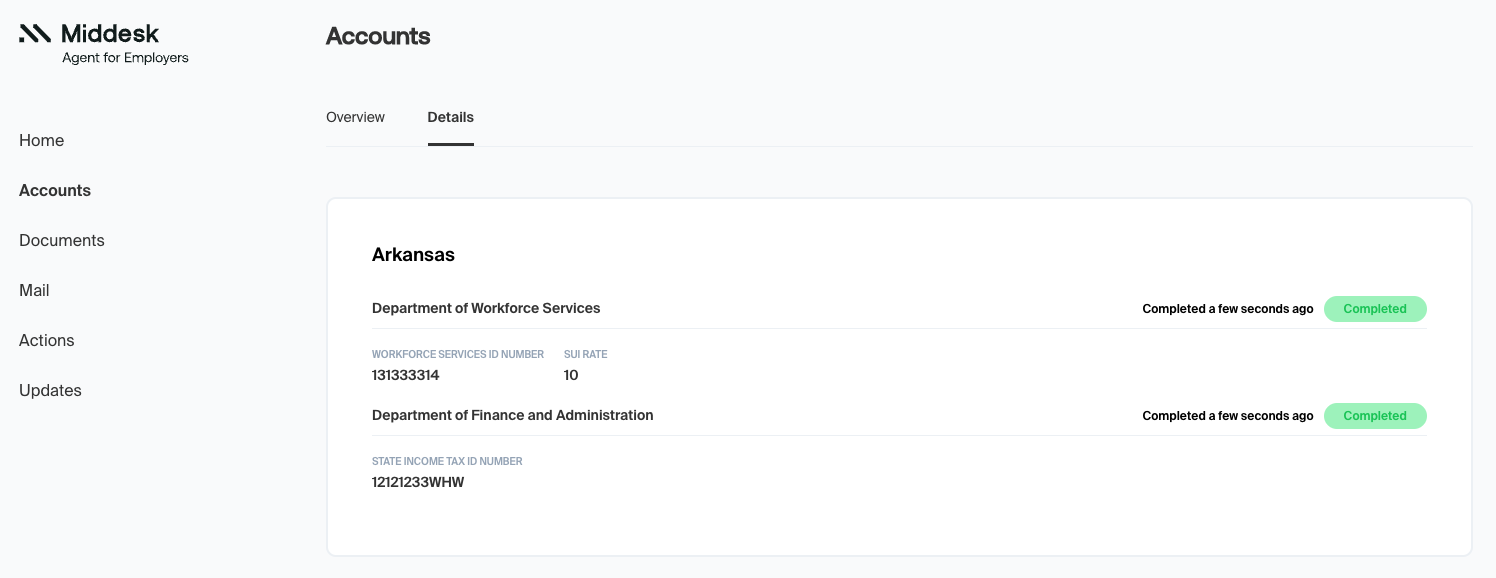
Updated over 2 years ago